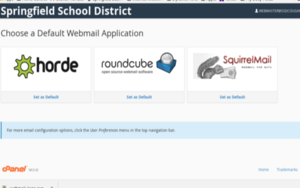CPanel/Email
This guide will show you how to use cPanel's WebMail feature and how to set up mail clients like Apple/iOS Mail, Outlook, and NextCloud.
Accessing WebMail
To access cPanel's WebMail type:
You will be redirected to the login page (Fig. 1)
If you see a security error like Fig. 2, click Advanced and ignore the warning. We use "Self Signed" certificates instead of paying for them.
To Log In
Use your full email address i.e. "overall@ssdmftk.org" and type your password.
After Successful login, you'll be taken to a screen to choose a web-based program to view mail.
You may choose whichever you like, or set up your own mail client using programs like iOS/Apple Mail, Microsoft Outlook, Mozilla Thunderbird, etc.
Additionally, you can access your mail through your Cougar Cloud account. Just need to enter a few quick settings, shown below.
To Set Up E-Mail on your Cougar Cloud
Go to:
Enter in your full e-mail address and enter the password you'd use to sign into Webmail.