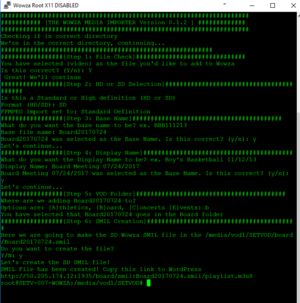Difference between revisions of "Adding VOD Content"
m (Tag: Visual edit) |
m (→SD Videos (i.e. Board Meetings)) (Tag: Visual edit) |
||
| (One intermediate revision by the same user not shown) | |||
| Line 18: | Line 18: | ||
# Open PuTTY | # Open PuTTY | ||
# Connect to Wowza Server | # Connect to Wowza Server | ||
| − | |||
# type <code>add2wowza</code> | # type <code>add2wowza</code> | ||
# Follow the prompts and copy the resulting link into wordpress | # Follow the prompts and copy the resulting link into wordpress | ||
| Line 31: | Line 30: | ||
# Open PuTTY | # Open PuTTY | ||
# Connect to Wowza Server | # Connect to Wowza Server | ||
| − | |||
# type <code>add2wowza</code> | # type <code>add2wowza</code> | ||
# Follow the prompts and copy the resulting link into wordpress | # Follow the prompts and copy the resulting link into wordpress | ||
| + | |||
| + | === About add2wowza === | ||
| + | <code>add2wowza</code> is a custom script that resides in <code>/bin</code> | ||
| + | |||
| + | Originally it was going to be designed to work with <code>ffmpeg</code> to automate the upload and conversion of any given video file. Due to some awkward complexities with ffmpeg and our workflows, this idea was scrapped and the core of the script remained. | ||
| + | |||
| + | The script is written in an elementary form of bash using basic command and <code>if</code> statements. | ||
| + | |||
| + | There are 6 steps: | ||
| + | # Choose vod drive. <code>vod1</code> or <code>vod2</code> these drives are found in <code>/media</code> | ||
| + | # HD or SD - you're selecting which smil template to build from. These templates are stored in <code>media/vod1/add2wowza</code> it is best not to move these unless you update the <code>SMIL_ROOT</code> variable in the bash script | ||
| + | # Base Name: This is the name built upon the naming convention i.e. <code>BBB20180102</code> <code>Board20180604</code> <code>Event_SHS_Commencement_2018</code> <code>Concert_SHS_20181205</code> | ||
| + | # Display Name: This is just a clear text name placed in the SMIL file i.e. <code>Board Meeting 06/04/2018</code> | ||
| + | # VOD Folder: the specific vod folder to choose <code>events</code> <code>athletics</code> <code>board</code> <code>concerts</code> | ||
| + | # Confirm the correct location of the SMIL file | ||
| + | # Copy link from PuTTY and paste into Wordpress. '''Make sure there are no spaces or line breaks after <code>m3u8</code> in wordpress''' | ||
=== Problems === | === Problems === | ||
* I encoded the files, and created the SMIL file via add2wowza but the player says "404: File Not Found" or there's a black screen with nothing playing | * I encoded the files, and created the SMIL file via add2wowza but the player says "404: File Not Found" or there's a black screen with nothing playing | ||
** Check the file names in the Wowza VOD folder,and that they have the "_720p"... appended | ** Check the file names in the Wowza VOD folder,and that they have the "_720p"... appended | ||
| − | * | + | *The player doesn't play at all, just black screen |
| + | **Check the Wowza File section of the VOD wordpress entry and ensure there are no spaces or line breaks after <code>m3u8</code> | ||
[[Category:SETV Guides]] | [[Category:SETV Guides]] | ||
[[Category:Wowza]] | [[Category:Wowza]] | ||
Latest revision as of 02:43, 15 June 2018
Contents
How to add media to Wowza, the correct way.
The add2wowza command is a custom written bash script written by Nathan Kadish. It simply automates the SMIL file creation for each new video. HD videos require four encoded versions, while SD requires 3.
HD: 1080x720, 1920x1080, 854x480, 640x360
SD: 480x360, 640x480, 720x540
The SMIL file simply lists the links to each encoded file, so this script takes the BASE_NAME and turns that into the given filename for the encodings. Ex - if the Board meeting file coming from LGX is "Board20170724" then when you create the encodings in Adobe Media Encoder you will want to add "_540p" "_480p" and "_360p" to the file names so when they are done, they look like "Board20170724_480p"
HD Videos (i.e Sports)
- Open Adobe Media Encoder
- Load the HD file you want added to Wowza
- Under the Encoding Presets look for the Wowza HD (16:9) folder
- Set the duration of the video under default preset
- Drag and drop the four presets under the Wowza HD (16:9) Folder
- Set the export path to \\10.130.10.50\WowzaShare\SETVOD\{CategoryFolder}\
- Open PuTTY
- Connect to Wowza Server
- type
add2wowza - Follow the prompts and copy the resulting link into wordpress
SD Videos (i.e. Board Meetings)
- Open Adobe Media Encoder
- Load the SD file you want added to Wowza
- Under the Encoding Presets look for the Wowza SD (4:3) folder
- Set the duration of the video under default preset
- Drag and drop the four presets under the Wowza SD (4:3) Folder
- Set the export path to \\10.130.10.50\WowzaShare\SETVOD\{CategoryFolder}\
- Open PuTTY
- Connect to Wowza Server
- type
add2wowza - Follow the prompts and copy the resulting link into wordpress
About add2wowza
add2wowza is a custom script that resides in /bin
Originally it was going to be designed to work with ffmpeg to automate the upload and conversion of any given video file. Due to some awkward complexities with ffmpeg and our workflows, this idea was scrapped and the core of the script remained.
The script is written in an elementary form of bash using basic command and if statements.
There are 6 steps:
- Choose vod drive.
vod1orvod2these drives are found in/media - HD or SD - you're selecting which smil template to build from. These templates are stored in
media/vod1/add2wowzait is best not to move these unless you update theSMIL_ROOTvariable in the bash script - Base Name: This is the name built upon the naming convention i.e.
BBB20180102Board20180604Event_SHS_Commencement_2018Concert_SHS_20181205 - Display Name: This is just a clear text name placed in the SMIL file i.e.
Board Meeting 06/04/2018 - VOD Folder: the specific vod folder to choose
eventsathleticsboardconcerts - Confirm the correct location of the SMIL file
- Copy link from PuTTY and paste into Wordpress. Make sure there are no spaces or line breaks after
m3u8in wordpress
Problems
- I encoded the files, and created the SMIL file via add2wowza but the player says "404: File Not Found" or there's a black screen with nothing playing
- Check the file names in the Wowza VOD folder,and that they have the "_720p"... appended
- The player doesn't play at all, just black screen
- Check the Wowza File section of the VOD wordpress entry and ensure there are no spaces or line breaks after
m3u8
- Check the Wowza File section of the VOD wordpress entry and ensure there are no spaces or line breaks after